In this article, you will learn how to configure AI Output pages.
What are AI Output pages? They are custom designed web pages that include custom variable functionality that can import AI output into the webpage to display immediately after a end user fills out the form on your landing page for your product.
You can create one or multiple AI output pages, making the end user experience seamless and highly valuable.
Start by configuring the AI Output page node in the workflow builder: 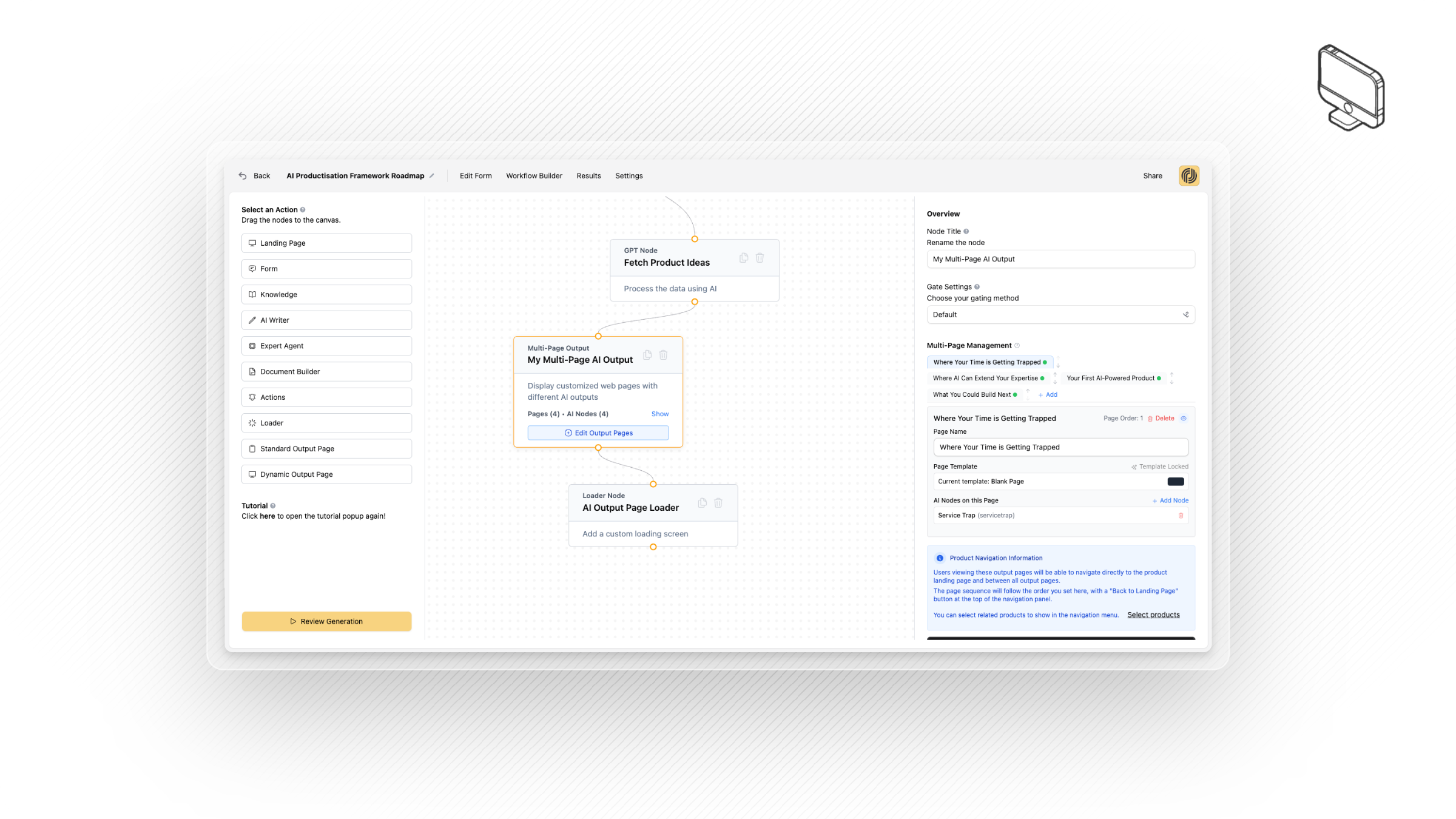
Review settings on the right side panel to configure your AI Output page titles, page order, and how many AI Output pages you want. Click 'Add' to add another AI output page. Click 'Add node' to configure what AI output nodes will be displayed on that particular page: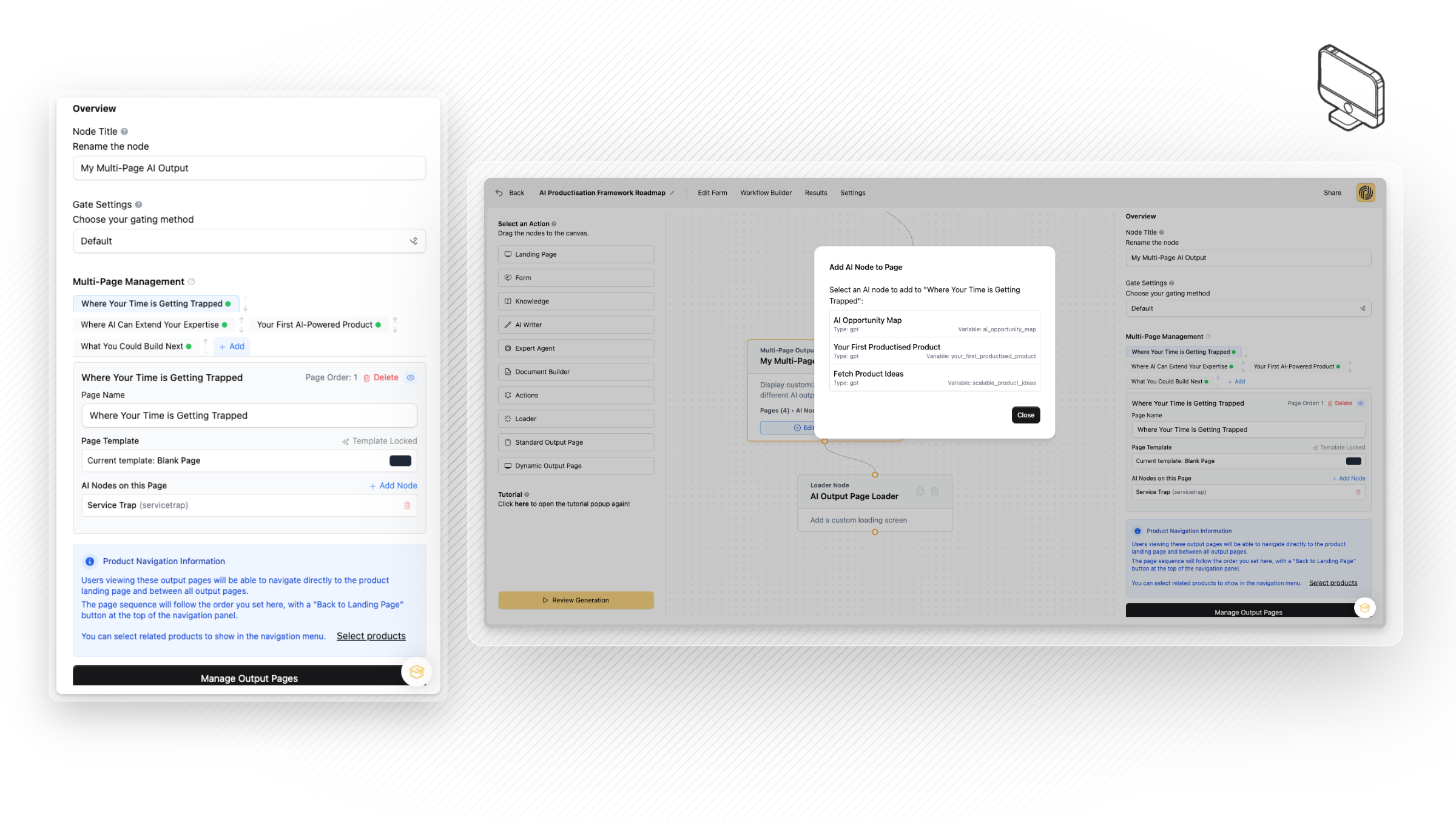
Now hit the 'Manage Output Pages' button at the bottom to configure each output page. Select 'Edit' on a page and you will be taken into the page builder to configure the design, and adjust the AI output placement on the output page.
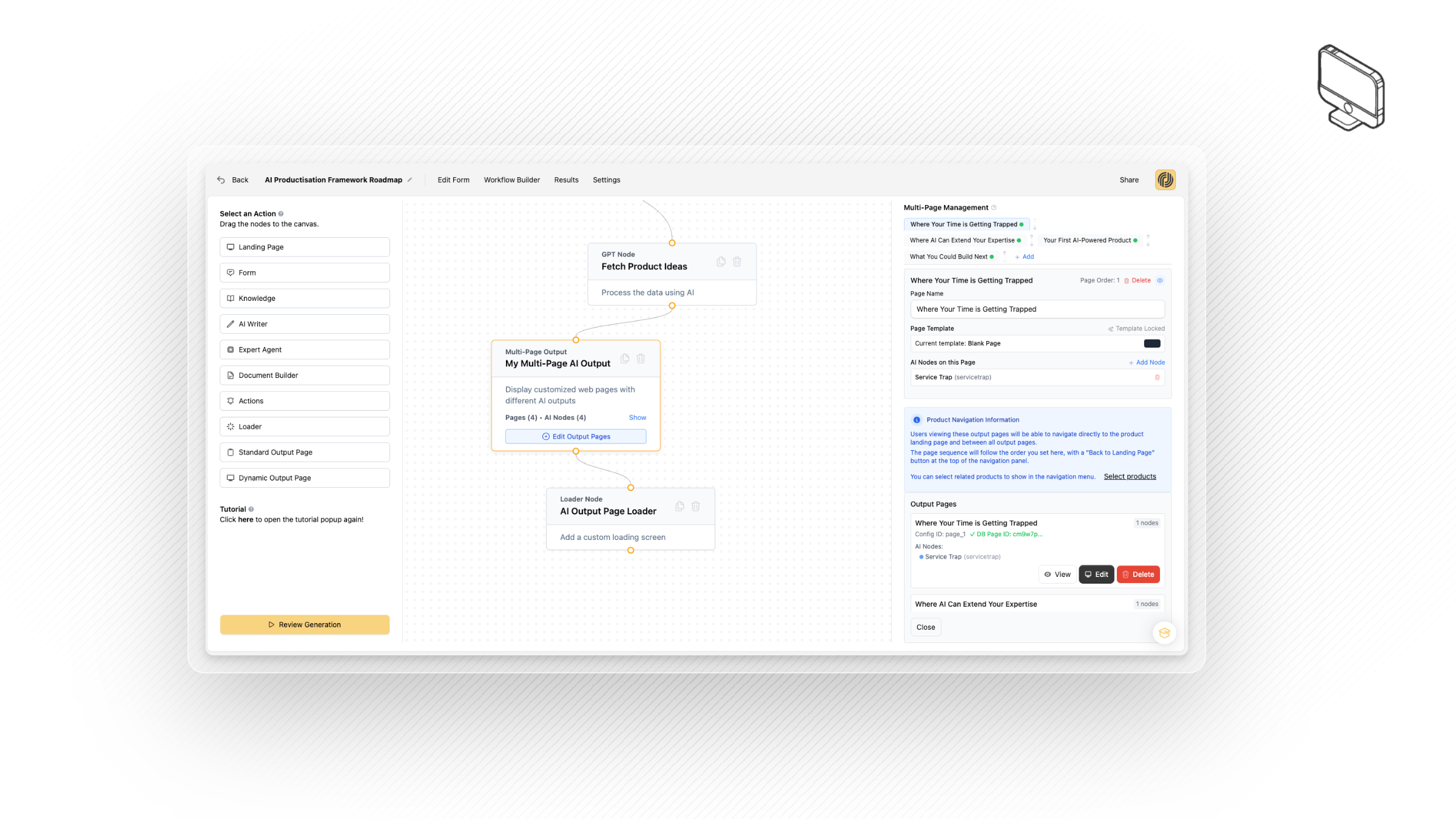
Now in the page designer, simply assign the custom values you want the AI to populate by using '@' symbol on your keyboard, which will bring up the variable selector: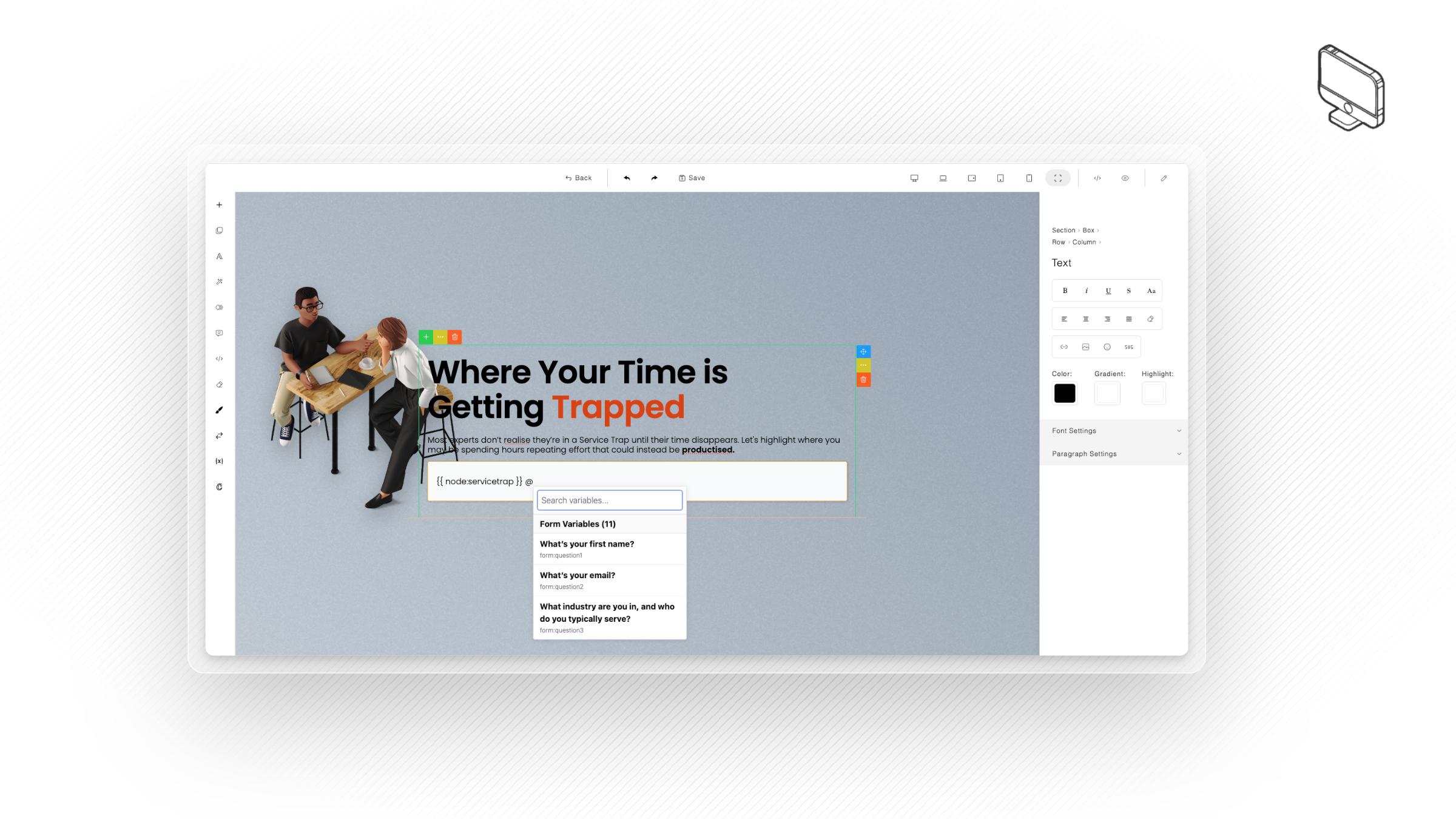
Once you are done assigning the AI output variables and designing the look and feel of your AI output pages, you are done!
Expert tip: Make sure to test your AI product first to ensure you are happy with the final AI Page content generation. Keep testing and refining to make sure it provides the most value possible to your customers!

